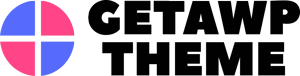Today we are going to solve the problem A Plugin Needed To Display This Content.
We’ve all come across this. This annoying pop-up notification shows up every time we try to open something on our browser that it’s not used to opening. Yeah, we get it, the browser is unfamiliar with the content type, and hence it needs certain plug-ins to open it.
This happened to me recently when I tried to launch a course for my online class at uni. It wasted a lot of my time and was frustrating too. But the real question is, why does it keep happening, and how to make it stop?
Here I’ll be explaining it all to you, so just sit tight and relax.
Table of Contents
What Does “A Plugin Is Needed To Display This Content” Mean?
The Problem
When you’re trying to open a file or launch a course video that requires Adobe Flash Player, you’d see the message A Plugin Is Needed To Display This Content. This occurs because Mozilla Firefox, along with all the other browsers, has discontinued its support for Adobe Flash Player.
You already know about the disease. Here are some of its symptoms:
When you try to launch a course, you’ll see this message pop up.
But even if you run the browser tune-up, the problem doesn’t seem to go away. However, it shows that Flash and Shockwave plugins are up to date and installed. Well, there’s a solution to this problem.
The Solution
The solution is pretty simple. The entire issue has to do with Adobe Flash Player and how it’s interacting with the browser you’re currently using. To find a remedy to it, at first, you need to check if your browser can recognize Adobe Flash Player using the Adobe live test weblink https://helpx.adobe.com/flash-player/kb/uninstall-flash-player-windows.html.
Do the same with another browser that you previously used to launch the course, and it worked. Then compare the results between the two, and you’ll see either one of these results:
A working browser will display Flash version information:
While on the other hand, a browser that has failed will not display any of the Flash Player information:
This happens if a browser does not have the Flash Player installed correctly with all its plugins. The best and perhaps the only way to resolve this problem is to uninstall Flash and reinstall it. It’s quite easy even for a novice. Adobe provides on-screen instructions that, if you follow the step-by-step, download and install Flash Player, along with instructions for removing it and reinstalling it again.
A Plugin Needed To Display This Content Mozilla
Installing Adobe Flash Player onto your Mozilla Firefox browser is exceptionally tricky because Mozilla has severed ties with Adobe Flash Player around the end of 2020. However, we saw it coming way back in 2017 when Mozilla first announced it. Adobe itself ended support for Flash, along with a handful of other browsers.
What’s the solution, then? Unfortunately, there isn’t any. Flash used the. SWF file extension for exported content designed to be embedded in a web page. You could open the file on your desktop with the help of Adobe Flash Player. But that is no longer the case.
Firefox and all the other browsers ended support for Flash content for good. Even switching to a different browser won’t help you with this. Even if you install an older version of Firefox, the Flash plugin itself stopped loading Flash content from January 12, 2021. Flash is gone for good.
But…there happens to be a way around it. A tricky way. But still away.
One effective option to open Flash content onto your Mozilla Firefox browser is to take the outdated Flash Player route outlined below. Create a virtual machine, install Flash 32.0.0.371 and a compatible browser, then import yours. SWF files into the virtual machine.
But a better option is to use an emulator for Flash Player that is open-source like Ruffle. It allows free download that is compatible with the modern operating systems such as the latest versions of Windows and Mac, and Linux since it’s open-source. Once you’ve installed and set up Ruffle, you can simply double-click or right-click an. SWF file and choose to open it with Ruffle.
Or if you want to go geeky with it, you can also use it from the command prompt by typing ruffle filename.swf.
But It’s Gone For A Good Cause
But on a serious note, I’d strongly recommend letting go of Flash if you can avoid it. I know it can be difficult to have software or a website that is dependent on it, but this is the best time to make a transition and upgrade.
Adobe Flash itself can be dangerous for your computer in more ways than you can guess. First of all, it’s a third-party product that your browser has to dependent on, risking the security of your device and your content.
On top of that, it causes the browser to load an external file called a .dll on Windows, and .so on Linux, A .dll file is a security risk because it forces your browser to launch a new process that gives it access to its memory. This is the very approach that hackers use to get access to the operating system.
Like the ancient Adobe Shockwave, Adobe Flash runs inside the same process and memory as your web browser. But it’s even more dangerous because it causes frequent bugs in the software that give the hackers even easier access to your device’s memory. They can simply cause the browser to jump to a specific memory address (like a PIN or a password) and then take control of your computer using your browser.